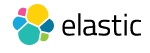 Step-by-Step process to install elasticSearch on Windows. Learn how to install elastic search on window in simple steps.
Step-by-Step process to install elasticSearch on Windows. Learn how to install elastic search on window in simple steps.
1. Overview to Install elasticSearch on Windows.
If you are going to install elasticSearch, you may have various questions in your mind, like how to install elastic on windows platform? The step by step process of installation of Elastic will be learned via this post. Although, the installation of Elastic is very simple in any environment either on Windows or different flavors of Linux. Please follow the following steps of installation and you are done.
2. Prerequisite to install elasticSearch on Window
- Check whether JDK 7 or higher version of JDK install or not, you must have it in your system. You can vist How to install Oracle JDK on Ubuntu Linux
- And check JAVA_HOME environment configured or not. if not first configure JAVA_HOME and path variable
Open terminal/command prompt and type following command to check JAVA_HOME environment variable and java version.
java -version echo %JAVA_HOME%
Console Output
C:\Users\ranjeet>java -version java version "1.7.0_65" Java(TM) SE Runtime Environment (build 1.7.0_65-b19) Java HotSpot(TM) 64-Bit Server VM (build 24.65-b04, mixed mode) C:\Users\ranjeet>echo %JAVA_HOME% C:\JDK7\jdk1.7.0_65
3. Download Elastic Search binary
Download stable version of Elastic search .zip file from elastic search official website. I have downloaded 2.4.0 version.
4. UnZip and Copy
Unzip downloaded .zip file and copy into your specific folder wherever you want to put. I kept in location: E:\noSQL\elasticsearch-2.4.0\bin
If you want to run without service of elastic, go to /bin folder. in our case I kept in E:\>cd noSQL\elasticsearch-2.4.0\bin
Microsoft Windows [Version 6.1.7601] Copyright (c) 2009 Microsoft Corporation. All rights reserved. C:\Users\ranjeet>e: E:\>cd noSQL\elasticsearch-2.4.0\bin\ E:\noSQL\elasticsearch-2.4.0\bin> E:\noSQL\elasticsearch-2.4.0\bin> E:\noSQL\elasticsearch-2.4.0\bin>dir Volume in drive E is New Volume Volume Serial Number is 50F7-0BAD Directory of E:\noSQL\elasticsearch-2.4.0\bin 09/17/2016 09:42 PM. 09/17/2016 09:42 PM .. 08/23/2016 04:46 PM 5,551 elasticsearch 07/26/2016 04:09 PM 104,448 elasticsearch-service-mgr.exe 07/26/2016 04:09 PM 103,936 elasticsearch-service-x64.exe 07/26/2016 04:09 PM 80,896 elasticsearch-service-x86.exe 08/23/2016 04:46 PM 909 elasticsearch.bat 08/23/2016 04:46 PM 3,307 elasticsearch.in.bat 08/23/2016 04:46 PM 2,814 elasticsearch.in.sh 08/23/2016 04:46 PM 2,992 plugin 08/23/2016 04:46 PM 1,303 plugin.bat 08/23/2016 04:46 PM 6,872 service.bat 10 File(s) 313,028 bytes 2 Dir(s) 199,129,014,272 bytes free E:\noSQL\elasticsearch-2.4.0\bin>elasticsearch [2016-09-17 22:02:21,432][INFO ][node ] [Molecule Man] version[2.4.0], pid[7208], build[ce9f0c7/2016- 08-29T09:14:17Z] [2016-09-17 22:02:21,434][INFO ][node ] [Molecule Man] initializing ... [2016-09-17 22:02:23,371][INFO ][plugins ] [Molecule Man] modules [lang-groovy, reindex, lang-expression ], plugins [], sites [] [2016-09-17 22:02:23,448][INFO ][env ] [Molecule Man] using [1] data paths, mounts [[New Volume (E:) ]], net usable_space [185.4gb], net total_space [312.4gb], spins? [unknown], types [NTFS] [2016-09-17 22:02:23,449][INFO ][env ] [Molecule Man] heap size [910.5mb], compressed ordinary objec t pointers [true] [2016-09-17 22:02:34,420][INFO ][node ] [Molecule Man] initialized [2016-09-17 22:02:34,421][INFO ][node ] [Molecule Man] starting ... [2016-09-17 22:02:36,009][INFO ][transport ] [Molecule Man] publish_address {127.0.0.1:9300}, bound_addres ses {[::1]:9300}, {127.0.0.1:9300} [2016-09-17 22:02:36,025][INFO ][discovery ] [Molecule Man] elasticsearch/8bcZpUP8T5mekU5WfTSLzg [2016-09-17 22:02:40,114][INFO ][cluster.service ] [Molecule Man] new_master {Molecule Man}{8bcZpUP8T5mekU5WfTSL zg}{127.0.0.1}{127.0.0.1:9300}, reason: zen-disco-join(elected_as_master, [0] joins received) [2016-09-17 22:02:40,320][INFO ][gateway ] [Molecule Man] recovered [0] indices into cluster_state [2016-09-17 22:02:41,485][INFO ][http ] [Molecule Man] publish_address {127.0.0.1:9200}, bound_addres ses {[::1]:9200}, {127.0.0.1:9200} [2016-09-17 22:02:41,487][INFO ][node ] [Molecule Man] started
5. Access ElasticSearch
Open your browser, and access URL: http://localhost:9200
Elastic by default use port 9200, so you can change it or use default settings. You should have output similar as follows on your browser.
{
name: "Fenris Wolf",
cluster_name: "elasticsearch",
version: {
number: "2.4.0",
build_hash: "ce9f0c7394dee074091dd1bc4e9469251181fc55",
build_timestamp: "2016-08-29T09:14:17Z",
build_snapshot: false,
lucene_version: "5.5.2"
},
tagline: "You Know, for Search"
}
6. Optional Step: install Elastic as Service on Window
If you want to install Elastic as a service you can use the following command and then go to service and you can configure auto-start on window startup or you can start it manually.
C:\Users\ranjeet>e: E:\>cd noSQL\elasticsearch-2.4.0\bin\ E:\>cd noSQL\elasticsearch-2.4.0\bin\elasticsearch install
7. Reference
Elastic Search official site
I hope you enjoyed this post about install elasticSearch on Windows. And you can visit ElasticSearch tutorial for more blog post.
If you like this, you can write your comment and are welcome.
Pingback: Rock23